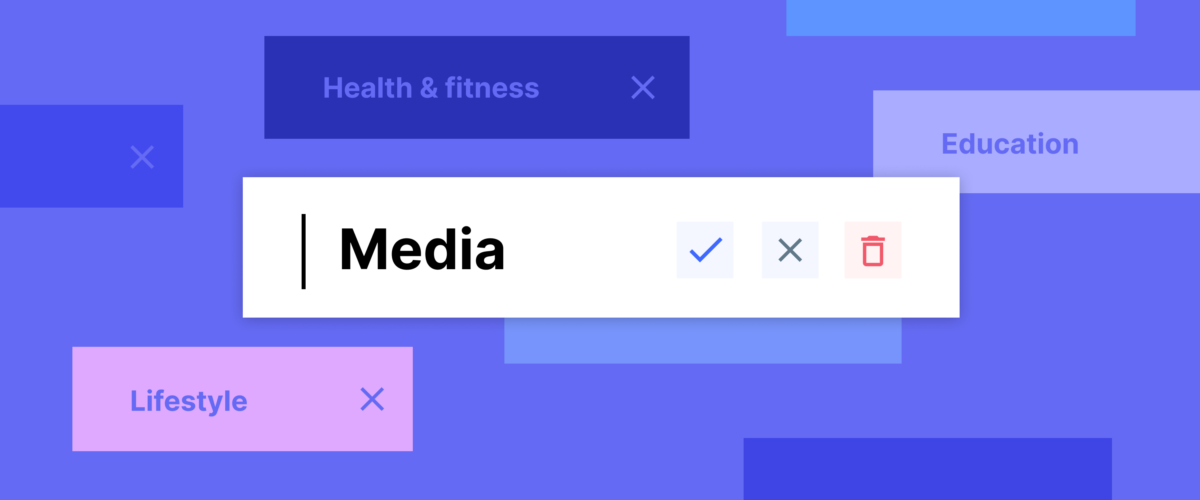We just introduced a new addition to the Data platform section of our application: Tags manager.
Over the years tags have been heavily used for filtering and customer segmentation. The thing that was missing was the tags manager. Our customers weren’t able to see all the tags that exist in their accounts in one place. In addition, even though it was possible to remove one tag from a customer at a time, it was not possible to delete or rename tags.
With the addition of this new functionality, we are now giving you the power to do all these things.
What you can do with the tags manager
In order to take advantage of the new tags manager, you need to be an admin of your ChartMogul account.
Head over to the Data platform section, and select Tags in the Metadata section.
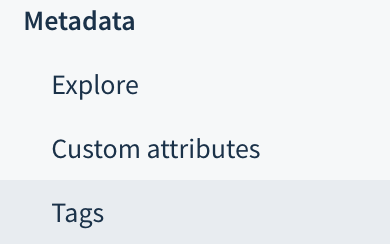
With the tags manager you can see and manipulate all the tags added to your customers.
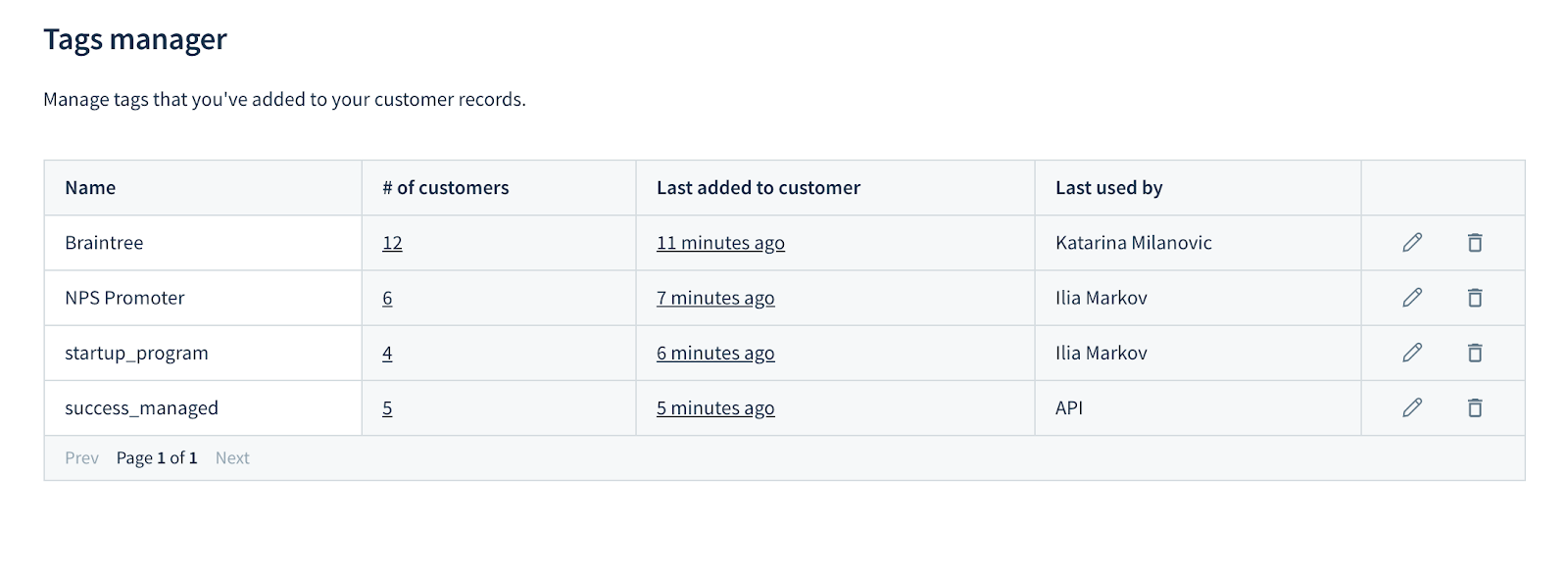
Edit a Tag’s name
In order to edit the name of a tag, you need to locate the tag in the table, click on the ✏️ icon and type the new name. Save your changes and the tag’s name is going to be updated in all relevant customer records.
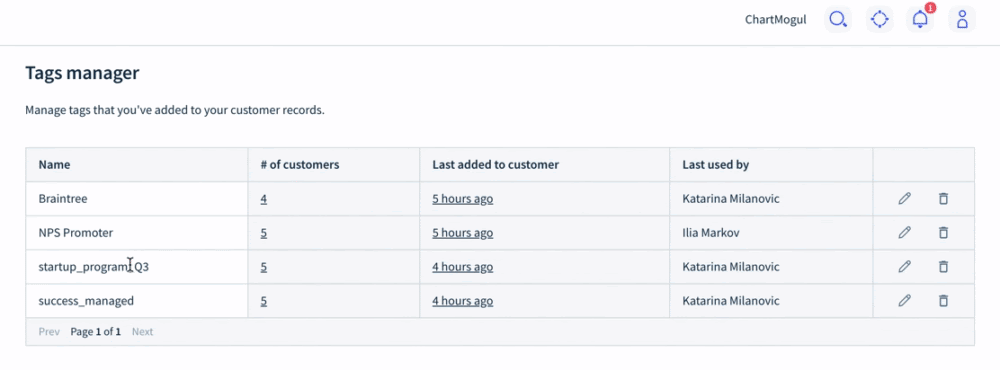
Delete a Tag
When a tag is applied to only one customer and that customer is either deleted or the tag is removed from that customer, the tag will be deleted automatically.
If you wish to delete a tag that is applied to multiple customers you can do it using the tags manager. Locate the tag that you want to delete, click on the 🗑️ icon. Confirm the deletion in the alert box, and the tag will be removed from all customers that had it applied.
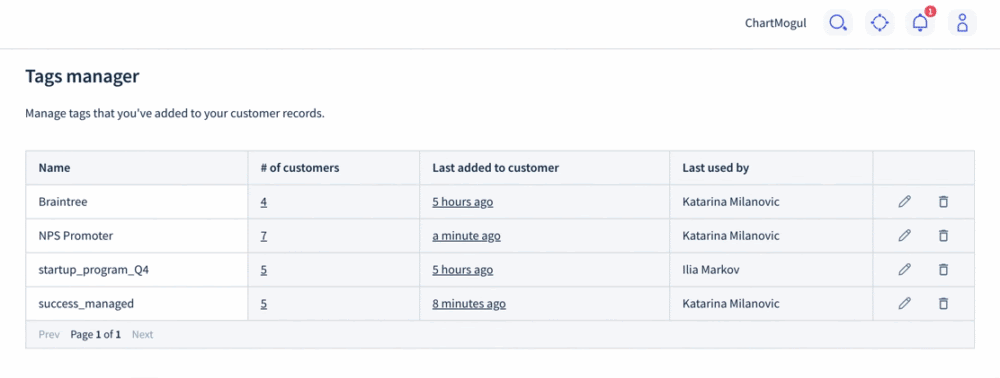
Get a list of all customers that have a specific tag applied
The second column in the table shows how many customers have a specific tag applied. Clicking on this number generates a list of those customers.
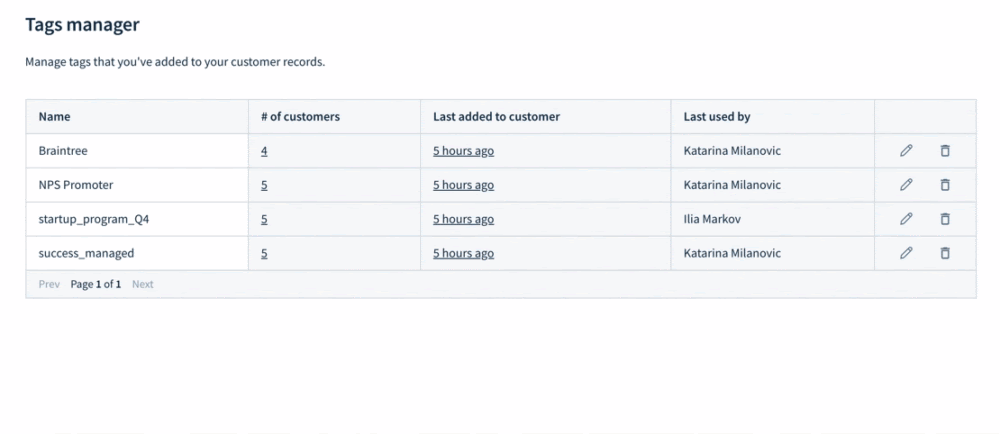
Identify the last customer to have a tag applied or removed
The column Last added to customer contains a link to the last customer to have that tag added or removed. In case you are not sure where the tag was used last, you are able to get this information by clicking on the link in the column.
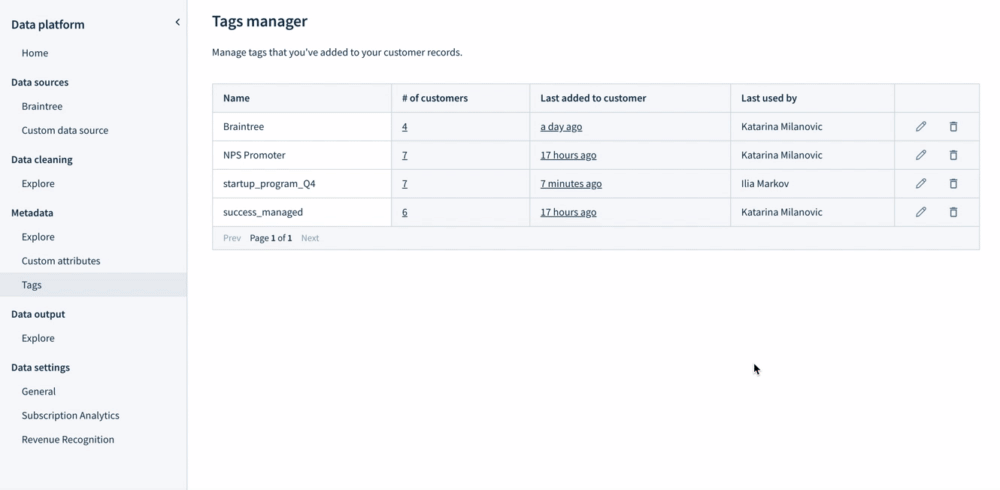
Inspect who last performed an action on a specific tag
Column Last used by contains information about the user that either last applied the tag, removed the tag, or edited the tag’s name. Having this information available makes investigating changes easier.
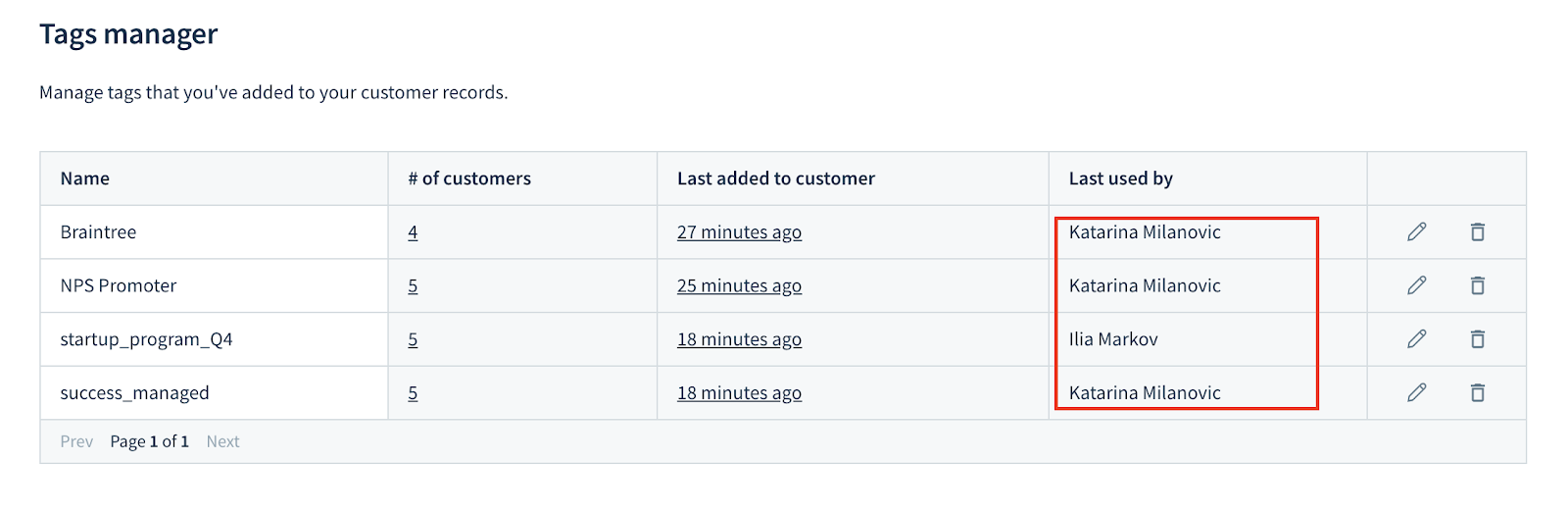
The tags manager provides the possibility to identify whether the tags are up to date and still in use, so one of the main focuses of the tags manager is to enable tags to be deleted in bulk. Additionally, the possibility to rename tags makes working with them easier and less error-prone, allowing you to quickly fix typos or enforce naming conventions.
Stay tuned: more to come!
The tags manager is now live in your ChartMogul account, but we’re not done yet. The next thing we want to add is the ability to assign tags to customers in bulk, making it easier to create and work with customer segments.
Learn more about using tags and check out the tags manager today. Let us know what you think — you can always get in touch with our team by writing to support@chartmogul.com.