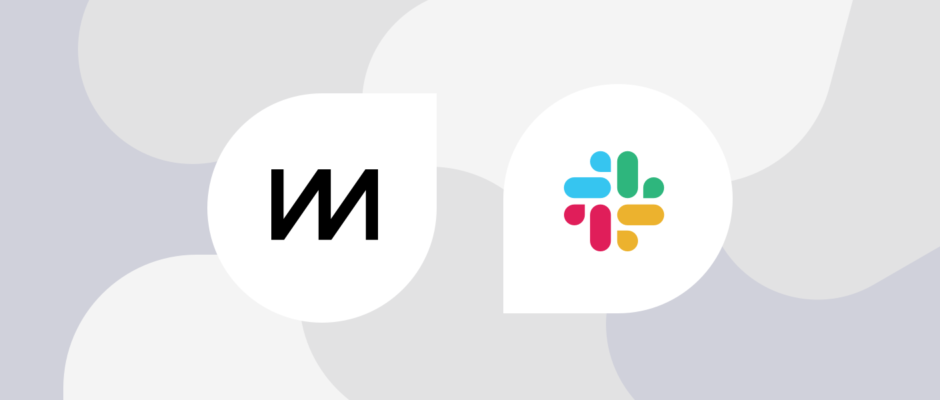Here’s a quick solution to post your ChartMogul notifications to a specific Slack channel for your company, using the Swiss Army knife of the internet, IFTTT.
Note: This setup requires Gmail, and that you’re receiving the ChartMogul email notifications to your Gmail account.
Set up a Gmail label for ChartMogul notifications
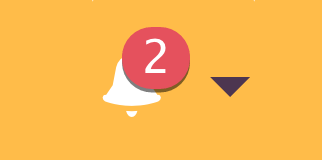
In order for IFTT to identify the emails to forward onto your Slack group, you need to set up a filter and corresponding label in Gmail, which applies to all of the ChartMogul notifications you want to post.
- In your Gmail account, click your search field, and enter the following:
(from:(notify@chartmogul.com) ("new customer") OR ("switched their subscription") OR ("customer churned") OR ("downgraded their subscription"))This search should match notifications you receive for:
- New customers (the best kind of notification)
- Switched customers (upgraded plans)
- Downgraded customers
- Churned customers (eek)
- Click the “Create filter with this search” link.
- On the next page of options, select “Apply the label:” and create a new label – let’s call it ChartMogul Notifications
- Finally, select “Also apply filter to matching conversations”, then go ahead and create it by clicking “Create filter”. We’re done with the Gmail part!
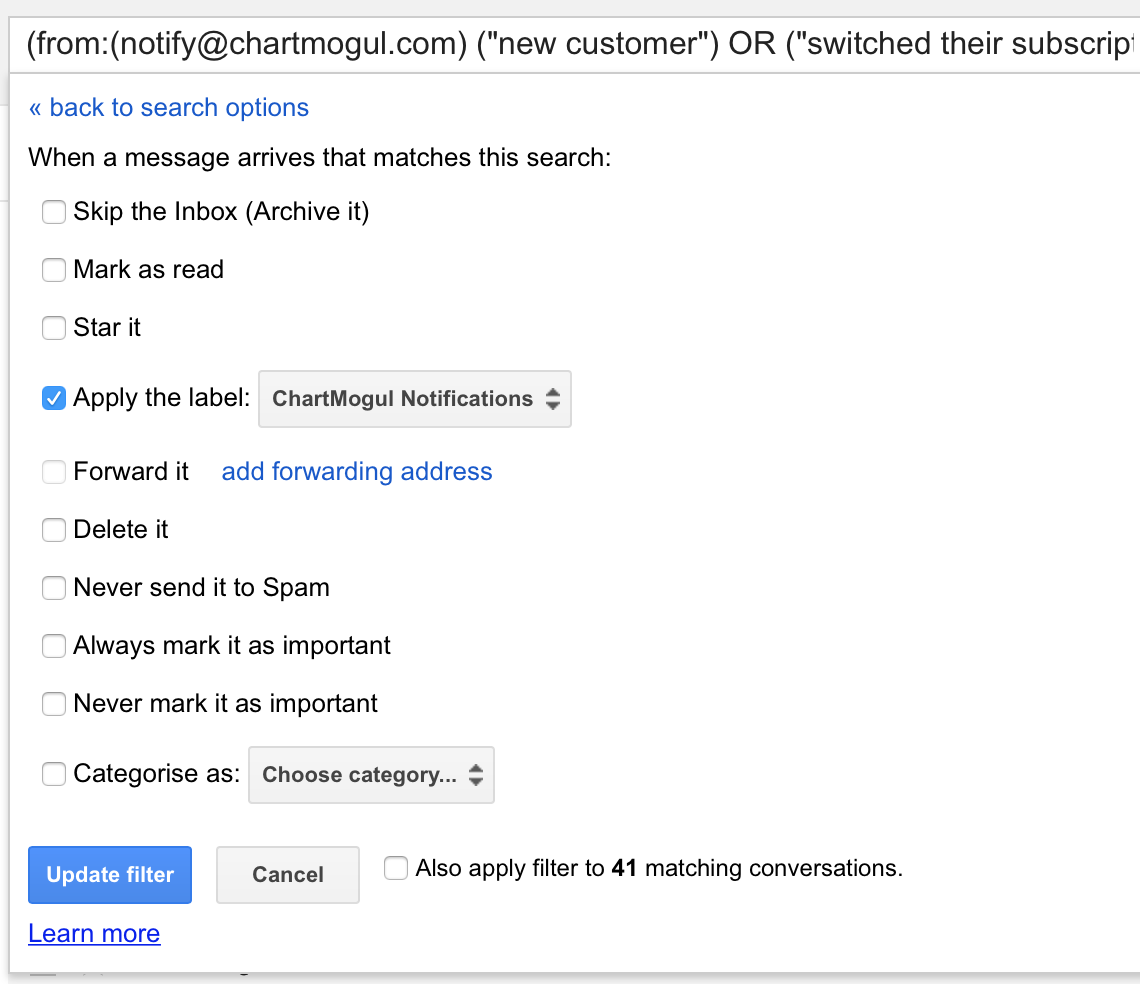
Create a recipe in IFTTT
TIP: If you don’t want to create your own recipe manually, you can just re-use my own, which is published here: ChartMogul Notifications in your Slack Channel
- If you don’t have an account, go ahead and set one up on ifttt.com. You don’t need the mobile app for this, unless you want to install it.
- Now for the good bit: Go to ifttt.com/myrecipes/personal/new to start creating a new recipe.
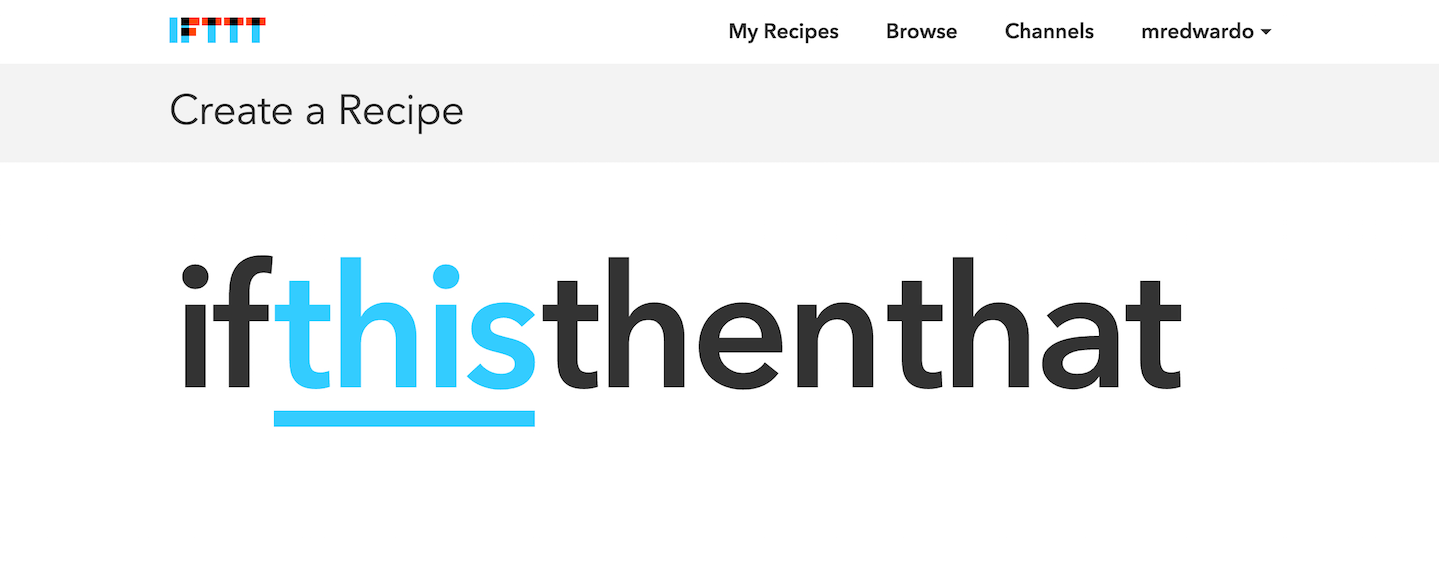
- Click the “This” part of the rule, then search for and click the Gmail Trigger Channel.
- On the “Choose a Trigger” page, click “New email in inbox labeled”, and then in the Label field type the exact name of the Gmail label we created: ChartMogul Notifications
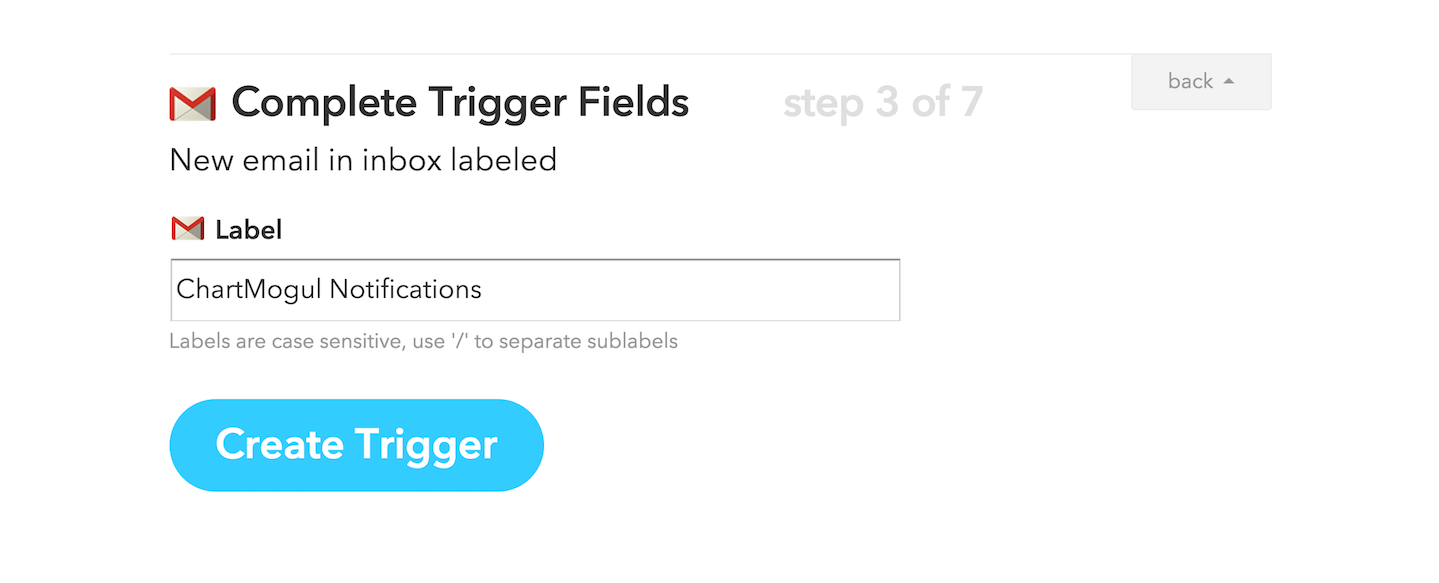
- Now click the “That” part of the rule, search for the Slack Action Channel and click it. You’ll need to then Authenticate with your Slack login, so that IFTTT can post to Slack for you.
- Then we just need to configure the Slack settings:
- Select the channel you want the notifications to go to.
- Message – let’s leave it as “Subject”.
- Title – we can make this field blank.
- Title URL – leave this blank too.
- Thumbnail URL – Edit this and set it to “FirstAttachmentPublicURL” – then we’ll get a ChartMogul thumbnail with the post.
- Save these settings to go to the next page, and give the recipe a title (leave it as the default if you like). Then create the recipe and wait for your first notification to come in – you should see it in the Slack channel that you selected, posted by the IFTTT bot. Awesome!
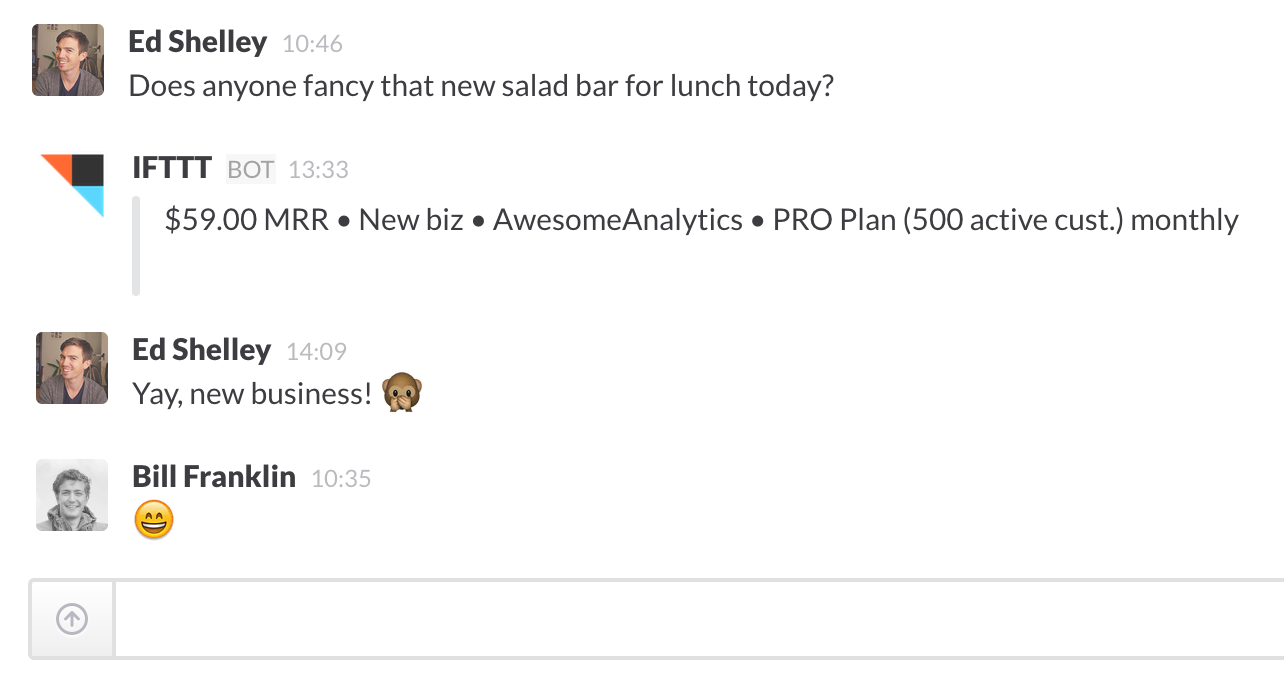
Of course, you can use this method to get any kind of email notifications forwarded to Slack – just re-use the IFTTT template, and change the Gmail label name that you want to use.